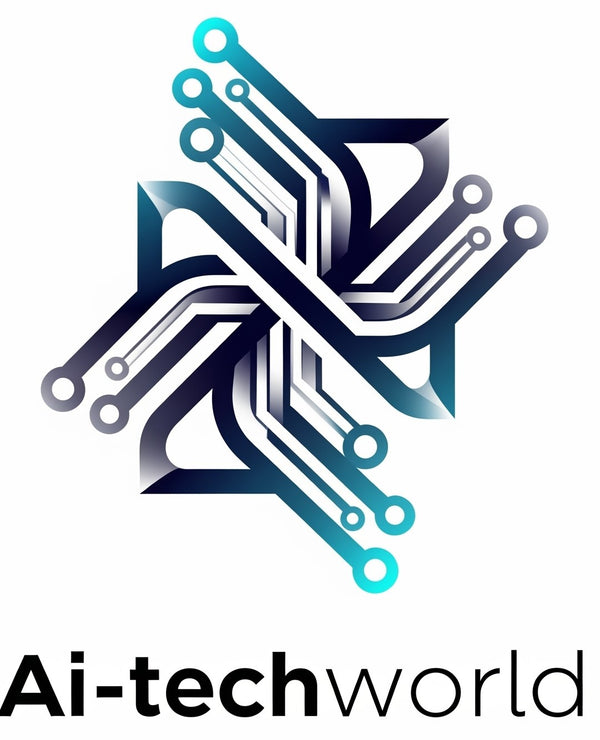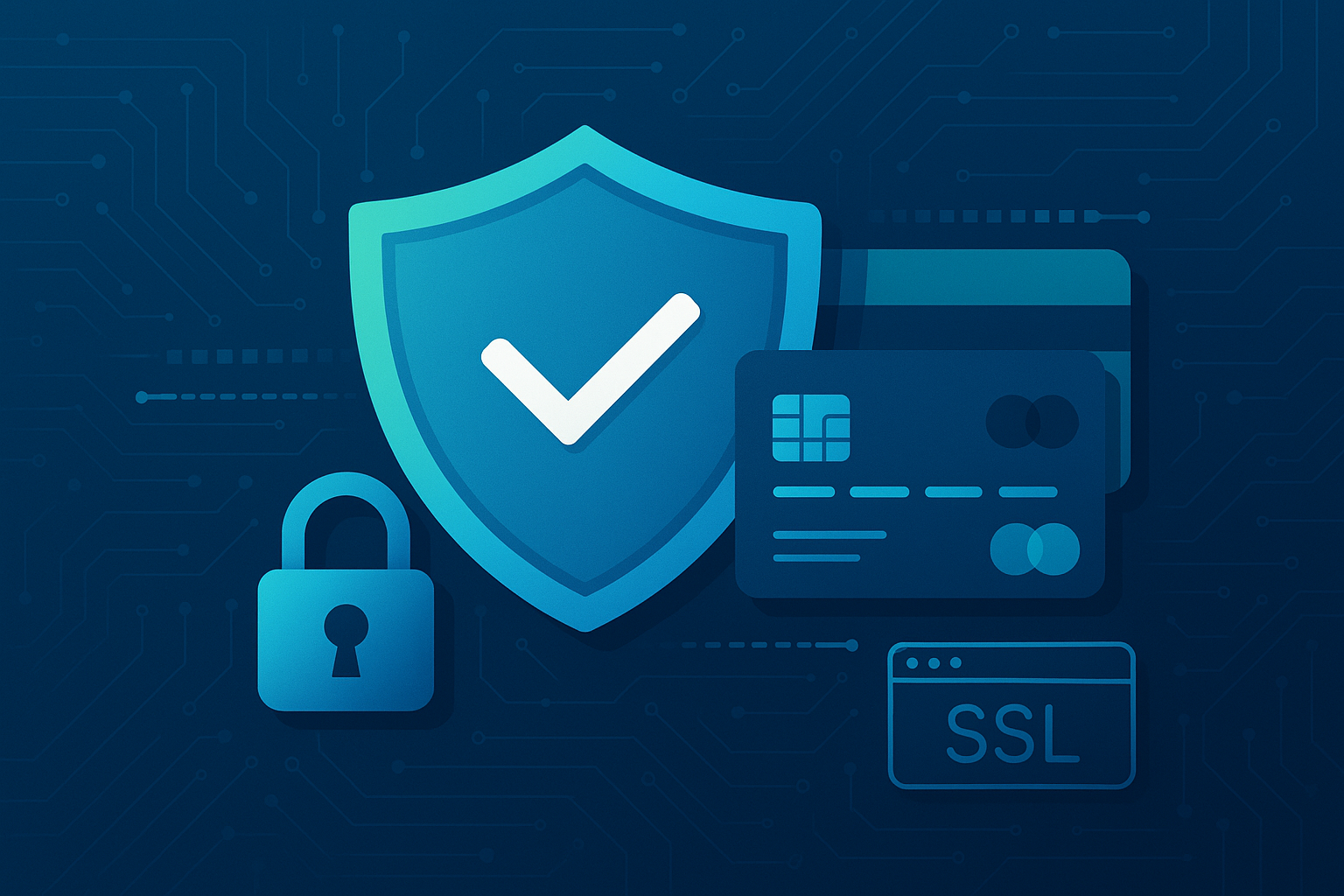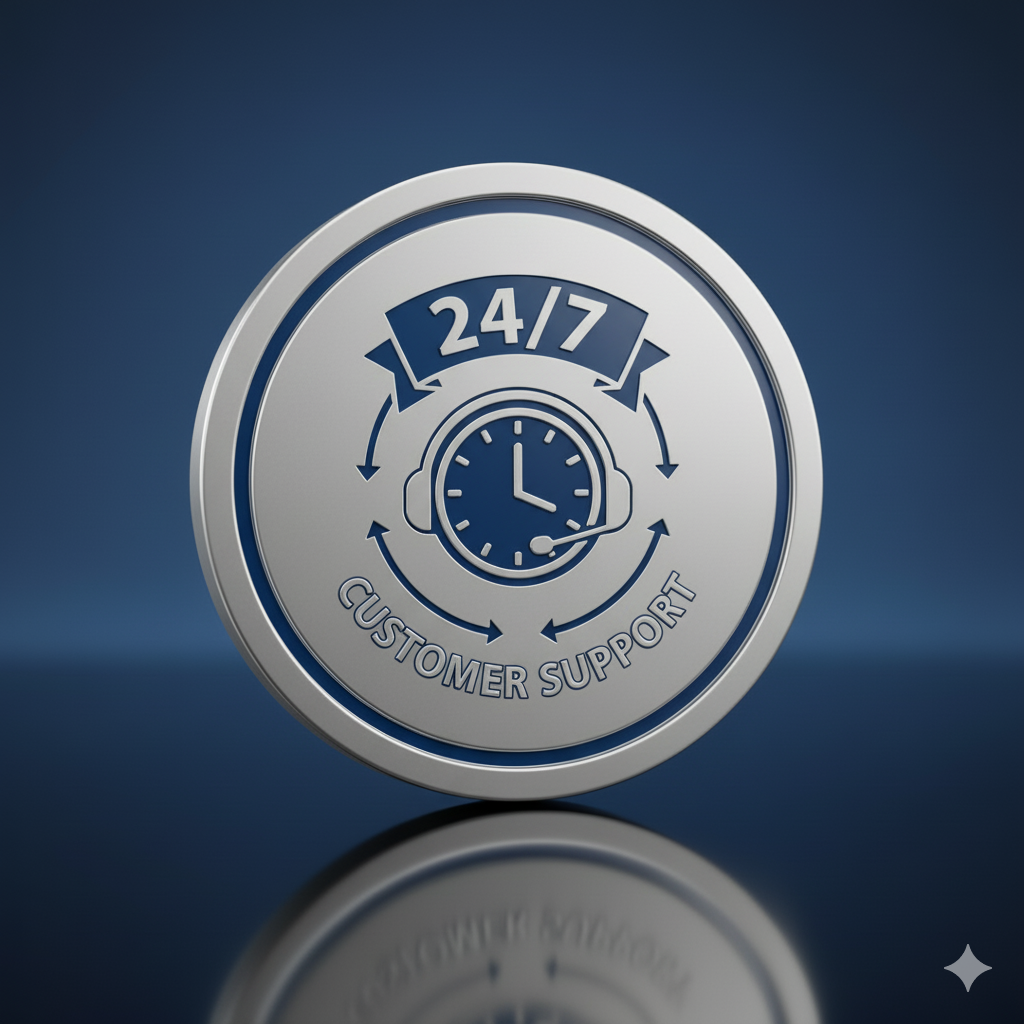Wondering how to use 10x macro lens to elevate your smartphone photography to a professional level? Whether you have an iPhone, Samsung, Google Pixel, or Microsoft device, a 10x macro lens can transform the way you capture tiny details by magnifying subjects and revealing textures invisible to the naked eye. In this guide, we'll dive into essential tips and techniques for using a 10x macro lens on your smartphone to achieve stunning close-up shots. From lens attachment to focusing, lighting, and stabilization, you'll learn everything to unlock the power of macro photography with your phone camera.
Understanding How to Use 10x Macro Lens on Your Smartphone

What Is a 10x Macro Lens?
A 10x macro lens is a close-up lens attachment that magnifies small objects up to ten times their actual size, allowing your smartphone camera to capture intricate details otherwise missed. These lenses clip onto your phone’s existing camera lens and are compatible with popular phones like iPhone, Samsung Galaxy series, Google Pixel models, and even Microsoft phones.
Attaching the Lens Properly
To get the best results with your macro lens, ensure it's securely clipped over the smartphone’s camera. Remove any bulky phone cases that might interfere with the alignment for a snug fit. On devices like iPhone 13 or Samsung S21, the camera bump might require a lens designed specifically for the phone’s model, so check product compatibility before purchasing. Proper alignment minimizes distortion and prevents light leakage, which can degrade image quality.
For example, if you’re using the Ulanzi 17mm 10x macro lens, it’s designed for a wide range of phones including the latest iPhones and Samsung Galaxy series, making it an excellent versatile choice.
Mastering Focus and Composition for Close-Up Shots

Why Focus Matters More Than Ever
Using a 10x macro lens drastically reduces your depth of field — the range within your photo that appears sharp — so focusing precisely on your subject is crucial. Many smartphone cameras allow you to tap the screen to lock focus on a specific spot. With macro shots, move your phone slowly toward or away from the subject while maintaining focus until the desired detail snaps into clarity.
Creative Composition Tips
Because the illuminated area is small, framing becomes an artistic choice more than ever. Try to focus on textures, patterns, or the eyes of insects instead of entire objects. Change the angle by shooting from above, the side, or even upside down to discover new details. Keep backgrounds simple and uncluttered, as macro lenses tend to blur backgrounds into beautiful bokeh, enhancing your subject’s prominence.
If you find it challenging to stabilize your shot, check out tripod-friendly models like the APEXEL HD metal zoom lens with tripod, which works well for Samsung and iPhone users looking to reduce camera shake.
Lighting Techniques to Enhance Macro Photography

Natural Light and Its Limitations
Close-up photography thrives on light. Shooting in daylight, especially during golden hours (early morning or late afternoon), lets you achieve natural, soft illumination that brings out the finest details on your subject. Avoid harsh midday sun, which can cause unwanted shadows or hotspots. When outdoors, use your body or a reflector to control light direction and soften shadows.
Supplemental Lighting With LED and Fill Lights
Sometimes natural light isn’t enough, especially indoors or on cloudy days. In these cases, attachable LED lights on macro lenses can make a huge difference. Lenses like the APEXEL 10-20x zoom macro lens with LED fill light provide built-in illumination, ensuring your close-up shots remain sharp and vibrant without harsh shadows.
Optimizing Your Smartphone Settings for Macro Shots
Utilize Manual Focus and Exposure Control
Many smartphones now offer manual camera controls either built-in or through dedicated apps. Taking control of focus distance and exposure helps you fine-tune macro photos. For example, manual focus prevents your phone’s camera from hunting for focus in a tiny area, resulting in sharper images. Adjusting exposure compensates for bright or dim conditions typical in macro scenes.
Use Burst Mode and Timer Functions
Because hand shake can blur close-up images, using burst mode can help capture multiple frames quickly, increasing your chance of getting a crisp shot. On iPhone and most Android devices, you can hold the shutter button to activate burst mode. Alternatively, using a 3- or 10-second timer helps avoid camera shake caused when tapping the shutter button.
Essential Tips for iPhone, Samsung, Google Pixel, and Microsoft Users
Compatibility and Lens Selection
Different smartphones have varying camera setups, so not every macro lens works equally well across brands. Ensure the lens you choose supports your specific model, such as the iPhone 15 Pro Max or Samsung S22 Ultra. Some lenses are universal, like the Ulanzi 17mm 10x macro lens, which supports a broad range of phones including top Google Pixel and Microsoft models.
Using Phone-Specific Features to Perfect Macro Photos
Phones like the Google Pixel offer superior computational photography with features that enhance sharpness and color accuracy, useful in macro photography. iPhone users can benefit from the native macro mode starting in newer models, while Samsung’s Expert RAW app allows manual adjustments for refined results. Leveraging your phone’s unique camera technology in combination with a 10x macro lens will significantly improve final images.
Top Accessories to Complement Your 10x Macro Lens
- Mini tripods or smartphone stands for stability during shooting
- Portable LED lights or ring lights to supplement natural lighting
- Lens cleaning kits to keep glass surfaces dirt and fingerprint-free
- Carrying cases to protect your clip-on lens from scratches and damage
Investing in these accessories can dramatically reduce common issues like blur and poor lighting that beginners face.

Post-Processing Tips to Enhance Macro Photos
Basic Editing to Boost Details
After capturing your macro shots, a few simple edits can make your photos pop. Increase sharpness slightly to bring out fine details, adjust brightness and contrast to highlight key features, and tweak saturation for vibrant colors. Apps like Snapseed or Lightroom Mobile offer user-friendly tools tailored for these adjustments.
Removing Distractions and Enhancing Focus
Close-up shots sometimes capture unwanted background elements or blemishes. Use selective editing tools to blur or darken backgrounds further, ensuring all attention stays on your subject. Crop your image to perfect the composition, emphasizing the areas magnified by the 10x lens.
Mastering how to use 10x macro lens effectively can completely transform your smartphone photography and reveal a fascinating world invisible to the unaided eye. From understanding lens attachment and managing focus to optimizing lighting and leveraging your phone’s strengths—each step moves you closer to stunning close-up photos. Explore durable clip-on options like the Ulanzi 17mm 10X Macro Lens and experiment with different shooting techniques. Ready to get sharper, detailed close-ups? Start experimenting today and unlock your smartphone’s full macro potential!